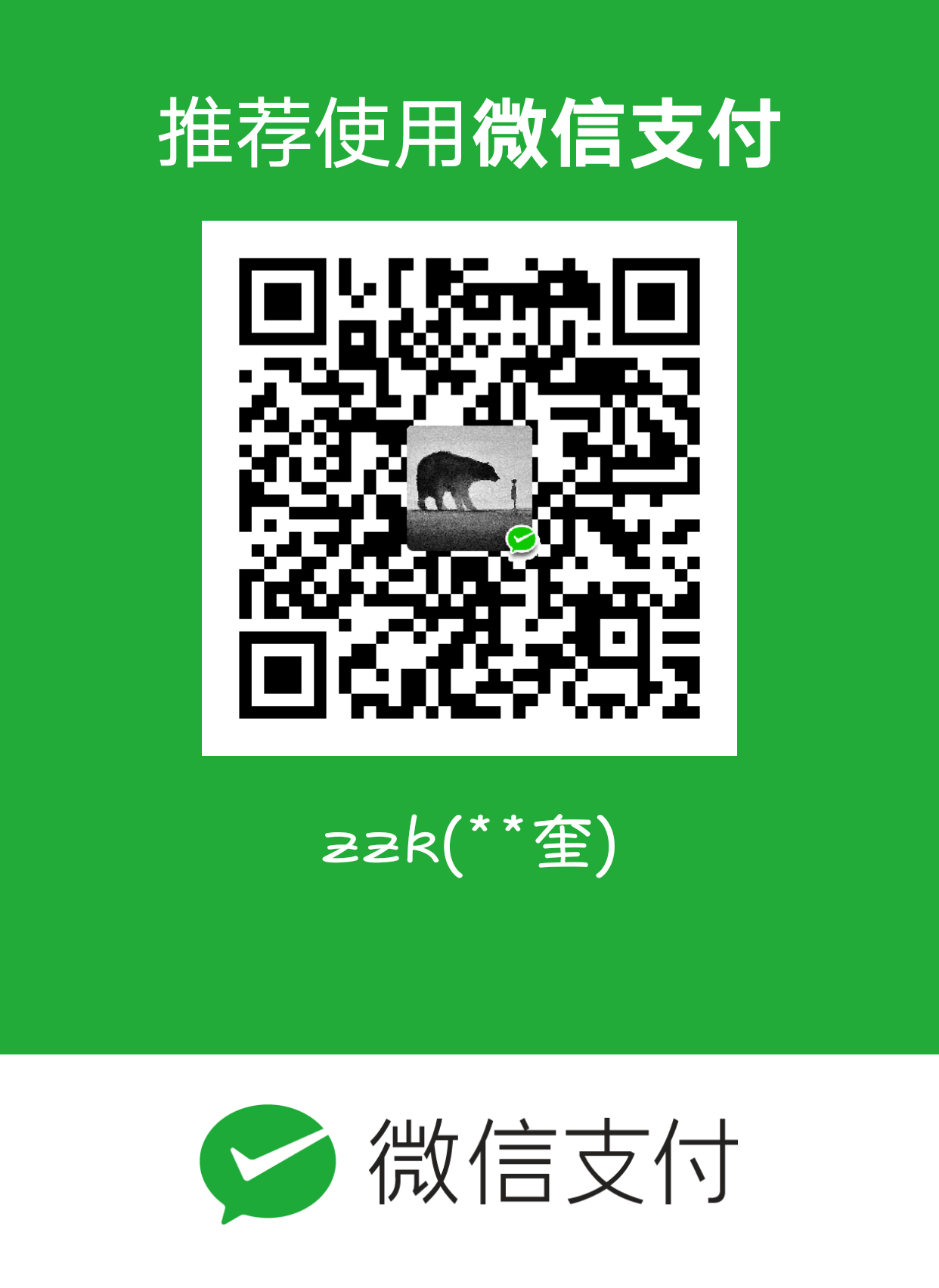[TOC]
相关链接
- 官网:https://www.anaconda.com/
- 下载安装包:https://www.anaconda.com/distribution/
- 清华镜像
- Miniconda
- Anaconda详细安装及使用教程
一、Anaconda3 安装与卸载
Linux 安装
1 | # 依次输入以下命令 |
1 | rm -rf ~/anaconda3 # 卸载anaconda |
Windows 安装
- 安装exe文件时,注意点击添加环境变量,否则手动配置
1
2
3F:\Anaconda3
F:\Anaconda3\Scripts
F:\Anaconda3\Library\bin
二、包管理
1 | # 设置镜像: |
1 | conda list 列举当前环境下的所有包 |
三、虚拟环境
基本命令
- 查看:
conda env list或conda info -e或conda info --envs - 创建:
conda create -n env_name python=3.6 - 同时安装多个包:
conda create -n env_name numpy matplotlib python=2.7 - 再额外安装包:
conda install -n env_name [package] - 激活(Linux):
source activate env_name - 激活(Windows):
activate env_name或conda activate env_name - 关闭(Linux):
source deactivate - 关闭(Windows):
deactivate或conda deactivate - 删除包:
conda remove -n env_name [package] - 删除环境:
conda remove -n env_name --all - 导出环境:
conda env export > environment.yaml - 导入环境(先激活):
conda env update -f=environment.yml - 复制克隆:
conda create --name <new_env> --clone <old_env>
Jupyter 中使用 conda 虚拟环境
- jupyter中添加conda环境—-kernel配置
- 1、激活环境:
source activate env_name - 2、安装 ipykernel:
conda install -n env_name ipykernel - 3、将环境写入 notebook 的 kernel 中:
python -m ipykernel install --user --name env_name --display-name env_name - 4、删除 kernel:
jupyter kernelspec remove env_name - 5、在激活的虚拟环境中打开:
jupyter notebook
四、Windows 下实际操作
1 | conda config --add channels https://mirrors.tuna.tsinghua.edu.cn/anaconda/pkgs/free/ |
五、pip 配置镜像
临时使用:
- 可以在使用pip的时候在后面加上-i参数,指定pip源
pip install scrapy -i https://pypi.tuna.tsinghua.edu.cn/simplepip install numpy -i https://pypi.mirrors.ustc.edu.cn/simple
永久修改:
1 | @ Linux |